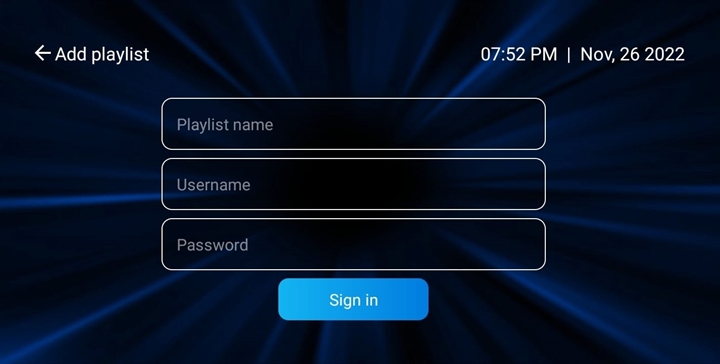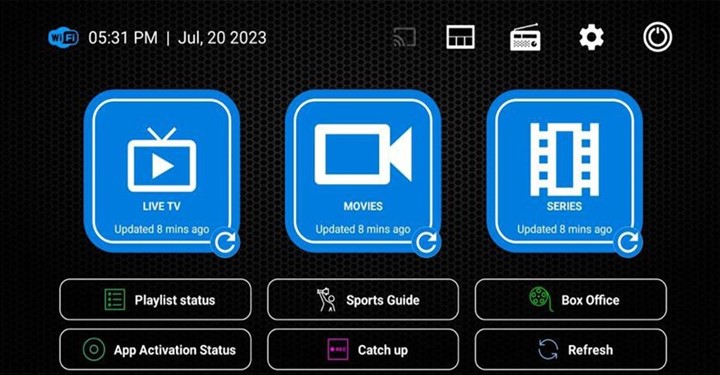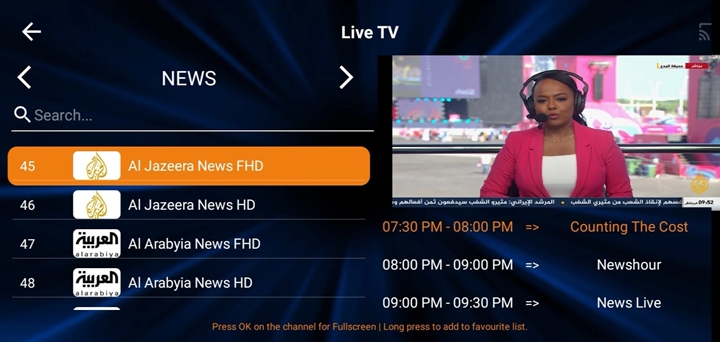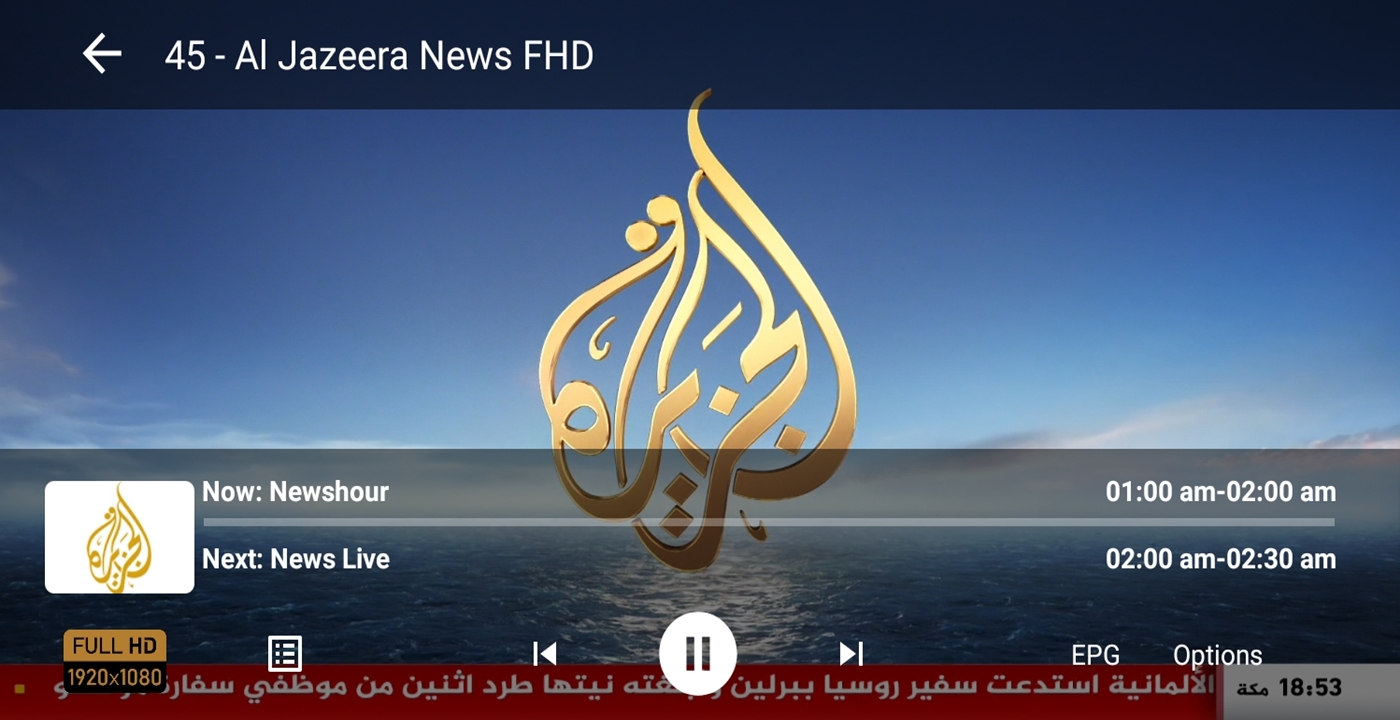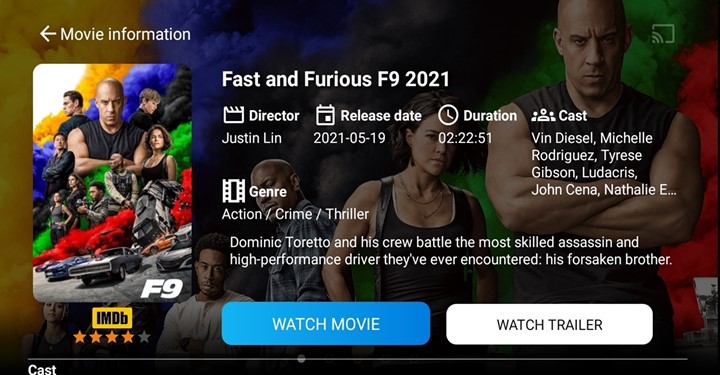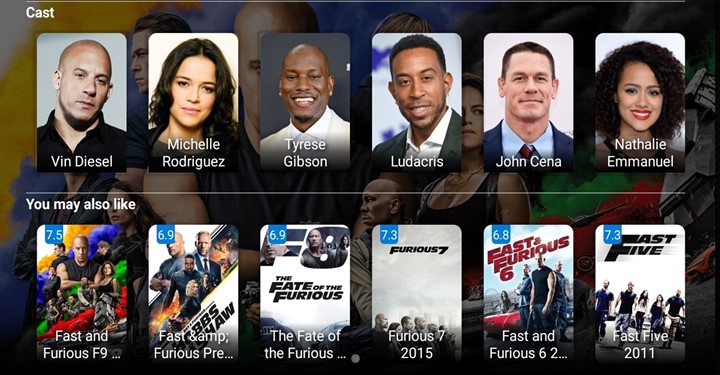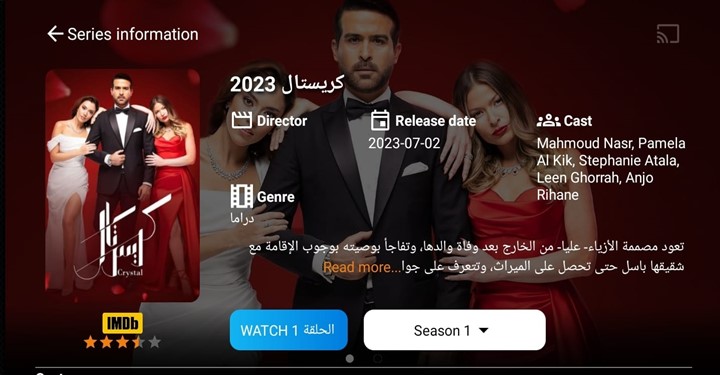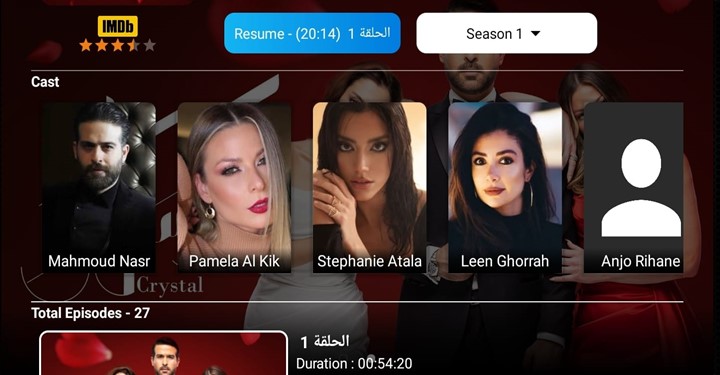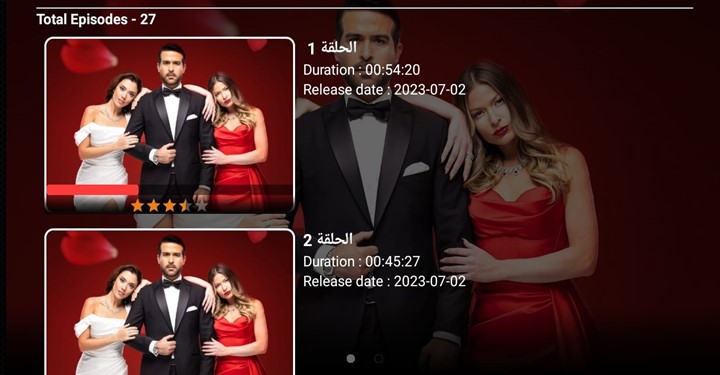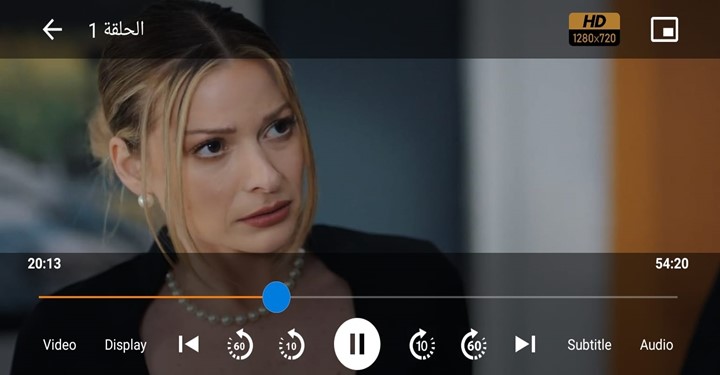Android device App Installation & Setup Guide:
For any Android device or Andriod Smart TV based such as (Sony, Panasonic, Hisense, JVC, TCL, Toshiba ..etc):
Just download the app from the Google Play Store, the app name is All IPTV Player
Note: If you didn’t find the app on Google Play Store, please download the app manually. Please find the installation simple steps below:
Manual Installation Method# 1
- Go to your TV box or Android device home screen and open the Google Play Store App.
- Search and install this App: Downloader
- Open the downloader App, then type this code: 761292 then press enter, the file will be downloaded automatically, then click on Install.
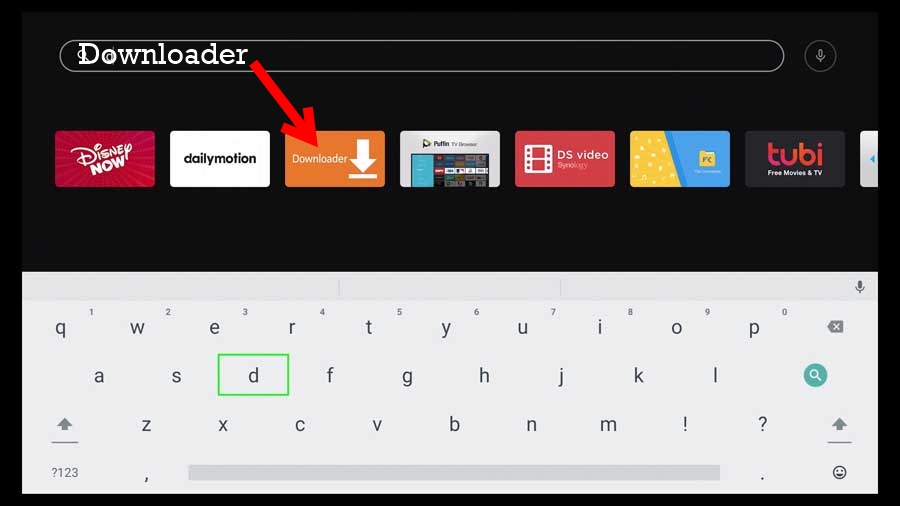
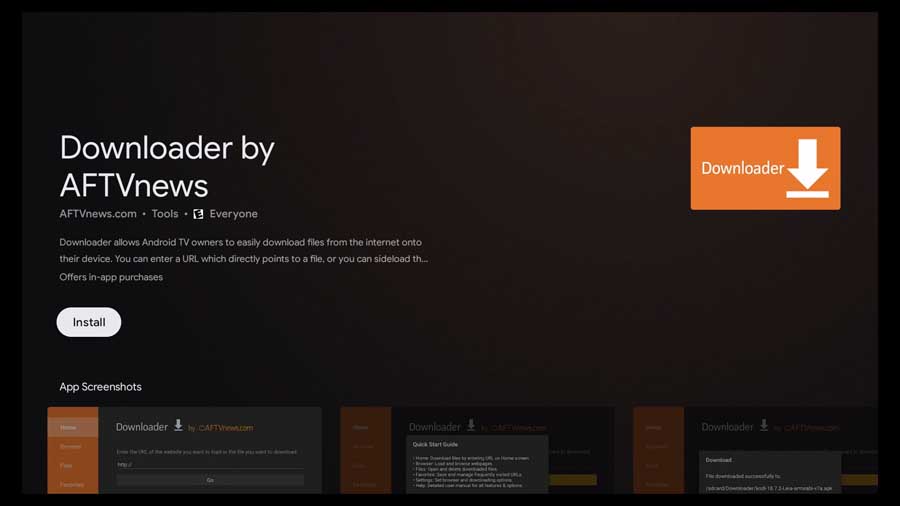

Manual Installation Method# 2
Go to the Apps section on your device, then use the Chrome browser App, then type this link https://bit.ly/v3210 , then install the App.
Also, you can use this method below:
- Use your laptop or computer to download the APK file from this link: https://bit.ly/v3210
After downloading the app, please copy & paste the APK file into USB storage. - Plug the USB into your Android TV Box, then go to your TV Box Home Screen –> Apps –> AppInstaller, or use the file browser.
Select your USB storage folder and click on the file. The file name is All IPTV Player. Then, just click and install the app. - Go to the file browser. You should be able to find the file (All IPTV Player).
- Then, please select the file and install it.
NOTE: In some Andriod old devices models, if the App is crashed and not working properly, please download the old App version from this link:
NOTE: If you placed the TV subscription order with us, please check your email & use your Playlist login details as below:
Name: Add any name.
Username: (Check your email).
Password: (Check your email).