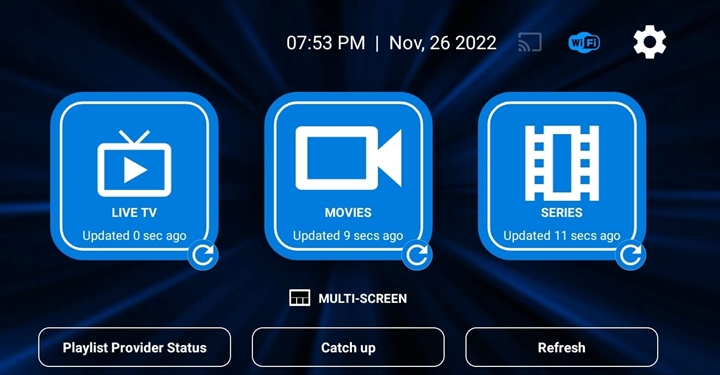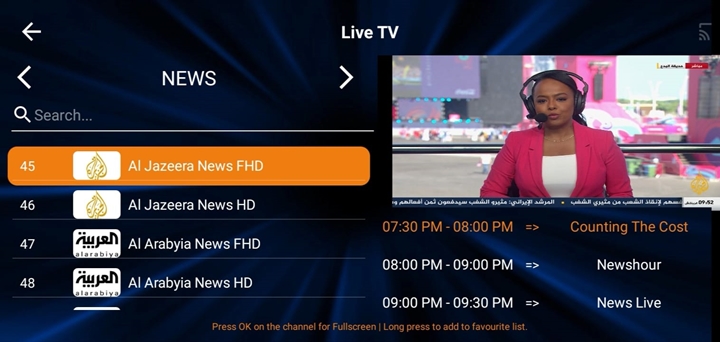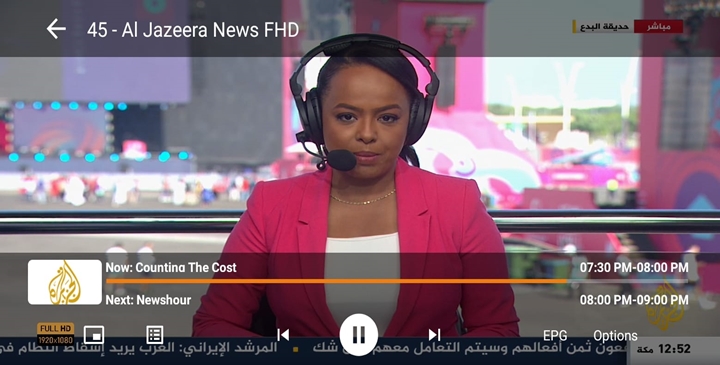Amazon App Installation Setup Guide:

You can install the App manually by doing the below easy steps:
First, please watch this YouTube Video to understand the following steps from 1 to 4:
Connect your Amazon Firestick to the TV and the Internet. Then do the following simple steps:
1- Go to Settings ⇒ My FIRE TV ⇒ Developer Options
2- Make sure ADB Debugging & Apps from Unknown Sources, make sure both options are Turned ON.
Important Note about the developer option and how to find it if hidden in your Amazon Firestick:
Sometimes the Developer Option is hidden. You just need to navigate to the About section in settings. Hit the button on the remote seven times on the first item to reveal the now-hidden Developer Options menu.
3- After you turn ON the developer option. Go back to the Home Screen ⇒ Apps ⇒ Downloader app. If you don't have the Downloader App, please download it from the App store.
4- Open Downloader App. then type this link: https://bit.ly/v3210 or type this code: 761292 then press on the download button.
5- After the download is completed. Then install the app.
6- Open the app and use your TV subscription login details.
If you placed the order with us, please check your email for your TV subscription Playlist/ M3U login details:
- Playlist Name: Add any name.
- Username: (Check your email).
- Password: (Check your email).
Note: in some Amazon Firestick models, the Sign-in button is not working. In this case, please delete the installed app and download the old App version from this link: https://bit.ly/123apk123